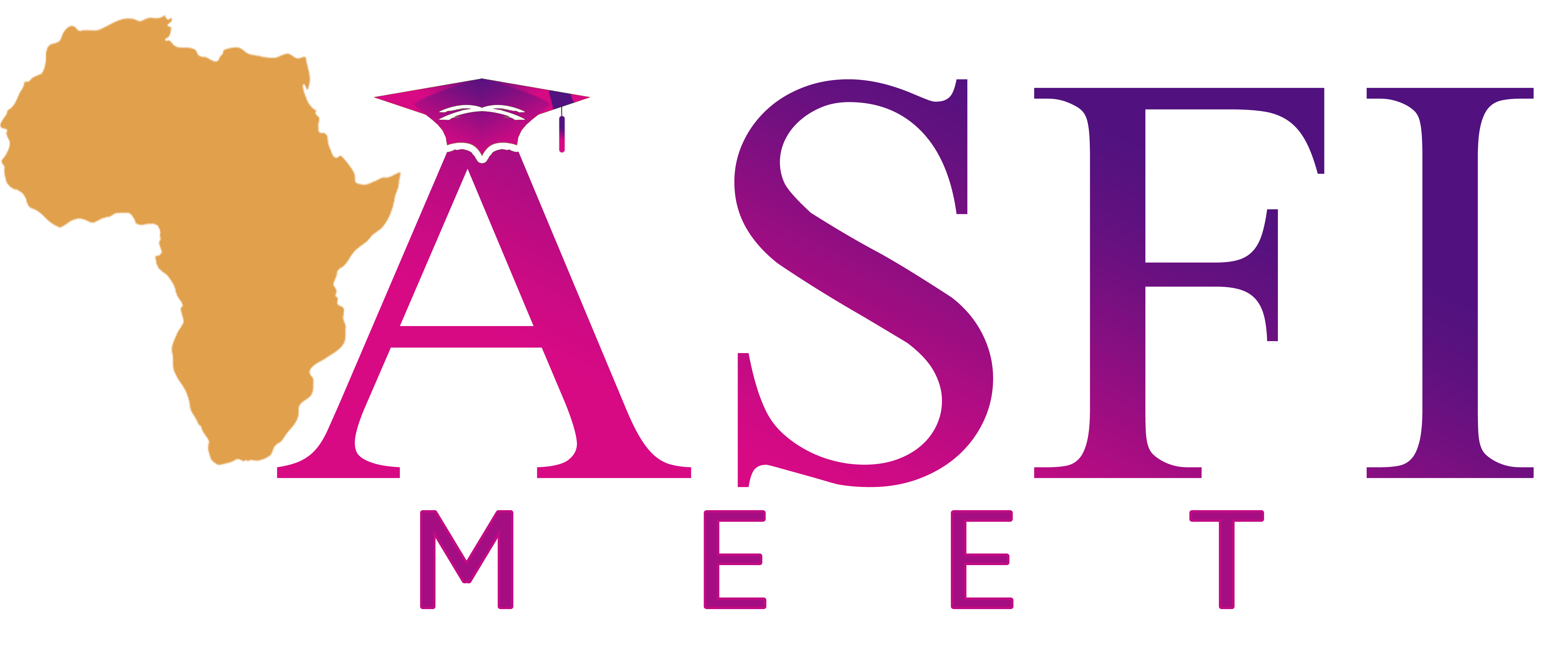ASFIMeet Feature Documentation
Prerequisites
- ASFIMeet/ASFIScholar account
- Latest version of Chrome/Firefox/Safari
- Microphone and camera access
USER ACTION
Create a New Meeting
Parameters
| Option | Description | Default |
|---|---|---|
title |
Meeting title | Untitled Meeting |
Usage Flow
1
Click "New Meeting"
From the dashboard or browser extension
Example Configuration
// Web Interface Example
1. Navigate to asfischolar.net/dashboard
2. Click "New Meeting" button
3. Configure meeting settings:
- Enable waiting room
- Set recording preference
4. Click "Start Meeting"
SECURITY
Meeting Security Controls
Waiting Room
Manage participant access before joining
Host Actions:
- Admit participants individually
- Admit all participants
- Remove unwanted participants
Common Issues & Solutions
PARTICIPANT FLOW
Joining Meetings
2
Via Meeting Link
- Click shared meeting link
- Enter your name and credentials
- Enable camera/microphone when prompted
- Click "Join Meeting"
Via Meeting Link as a Guest
- Visit the shared link
- Enter meeting Pass Code
- Click "Join Now"
1. Session Entry Options
Users can sign in with ASFIScholar credentials or continue as guest
.png)
2. Meeting Registration
Required form for guest users or invited participants
.png)
3. Pre-Session Countdown
Displays remaining time until scheduled meeting begins
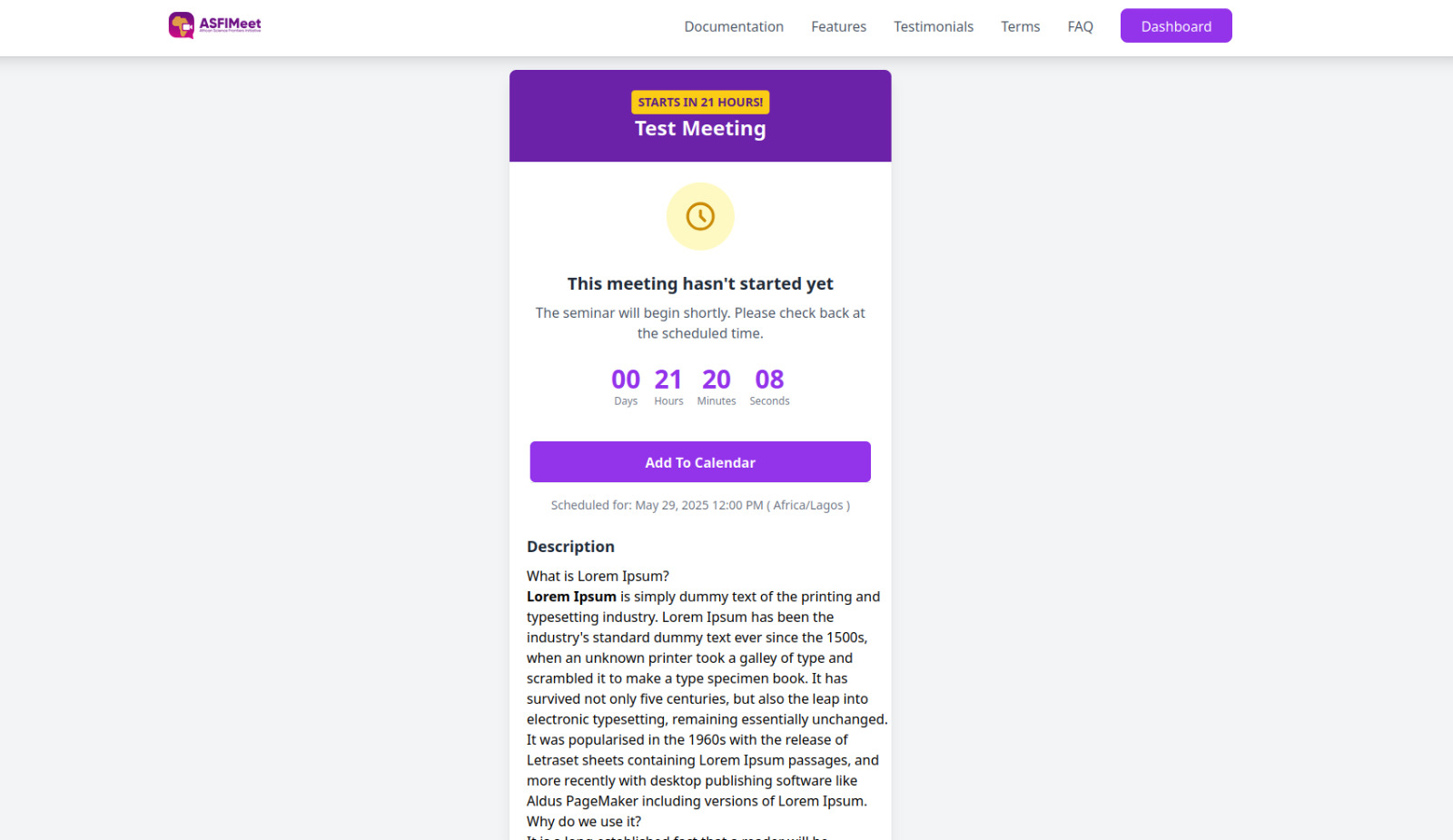
4. Active Session Screen
Main interface when meeting is live and joinable
.png)
5. Join Meeting
Final confirmation before entering the video session
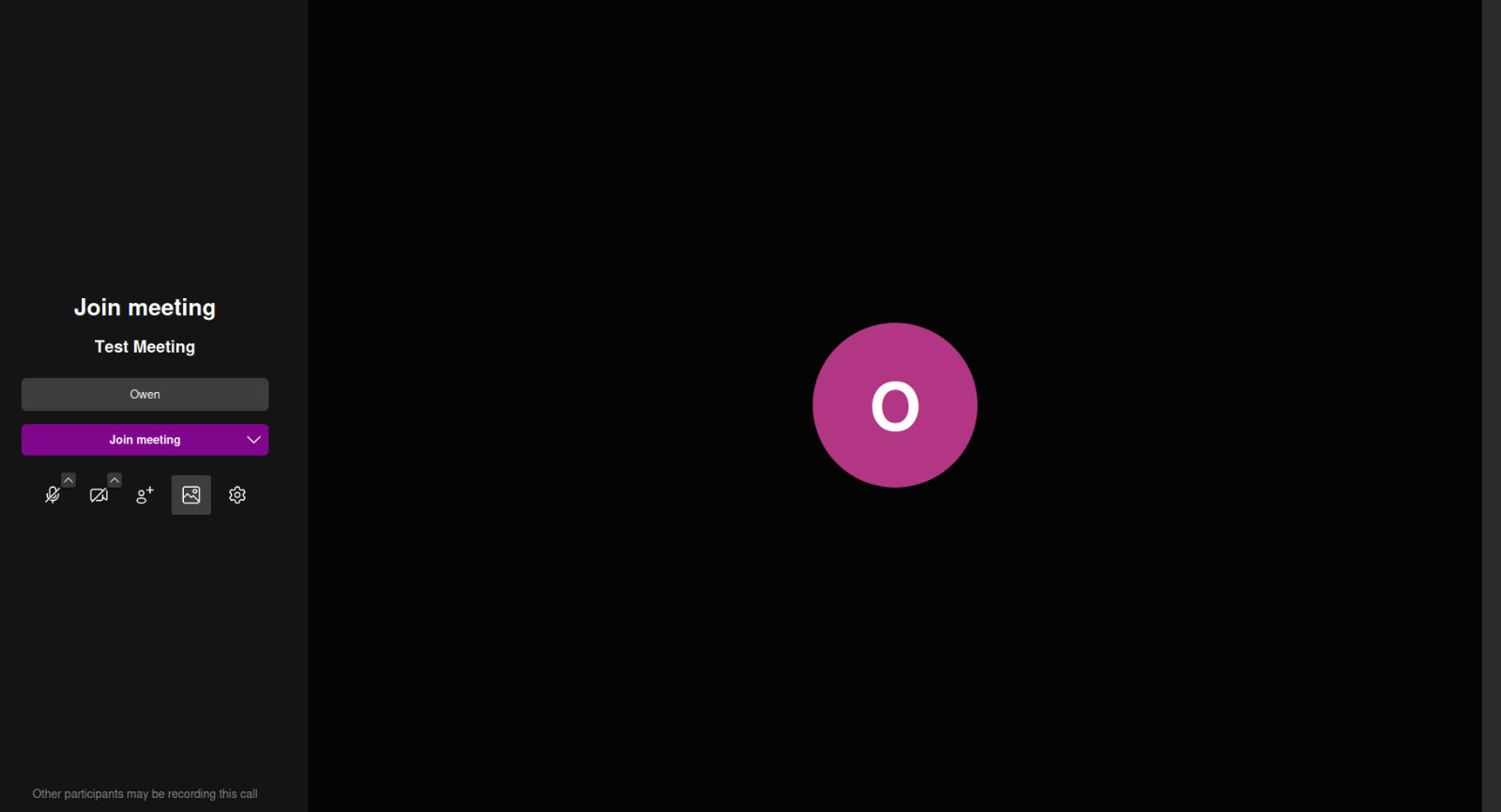
6. Audio Configuration
Microphone and speaker selection popup
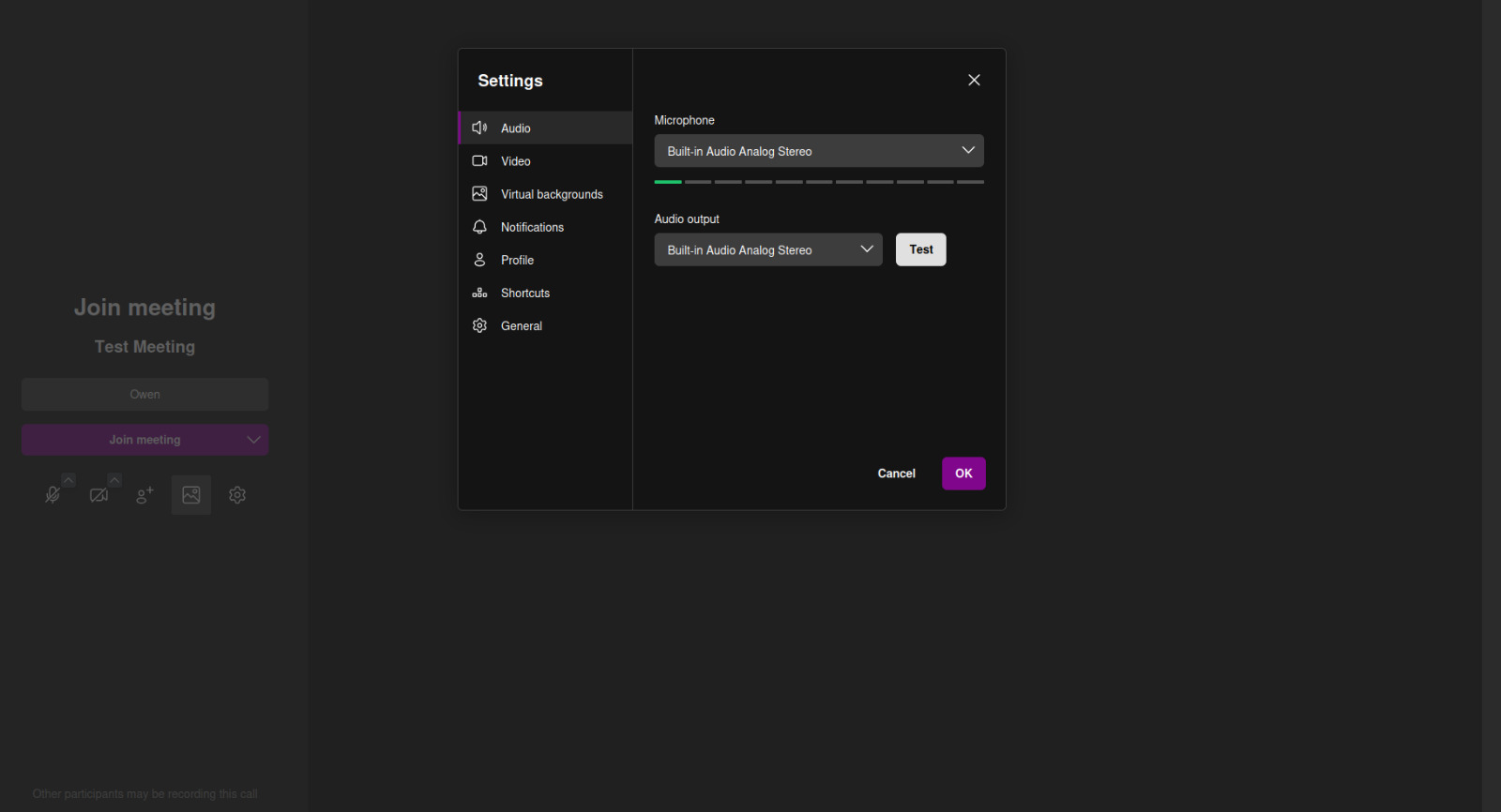
7. Session Controls
In-call settings for audio, video and more
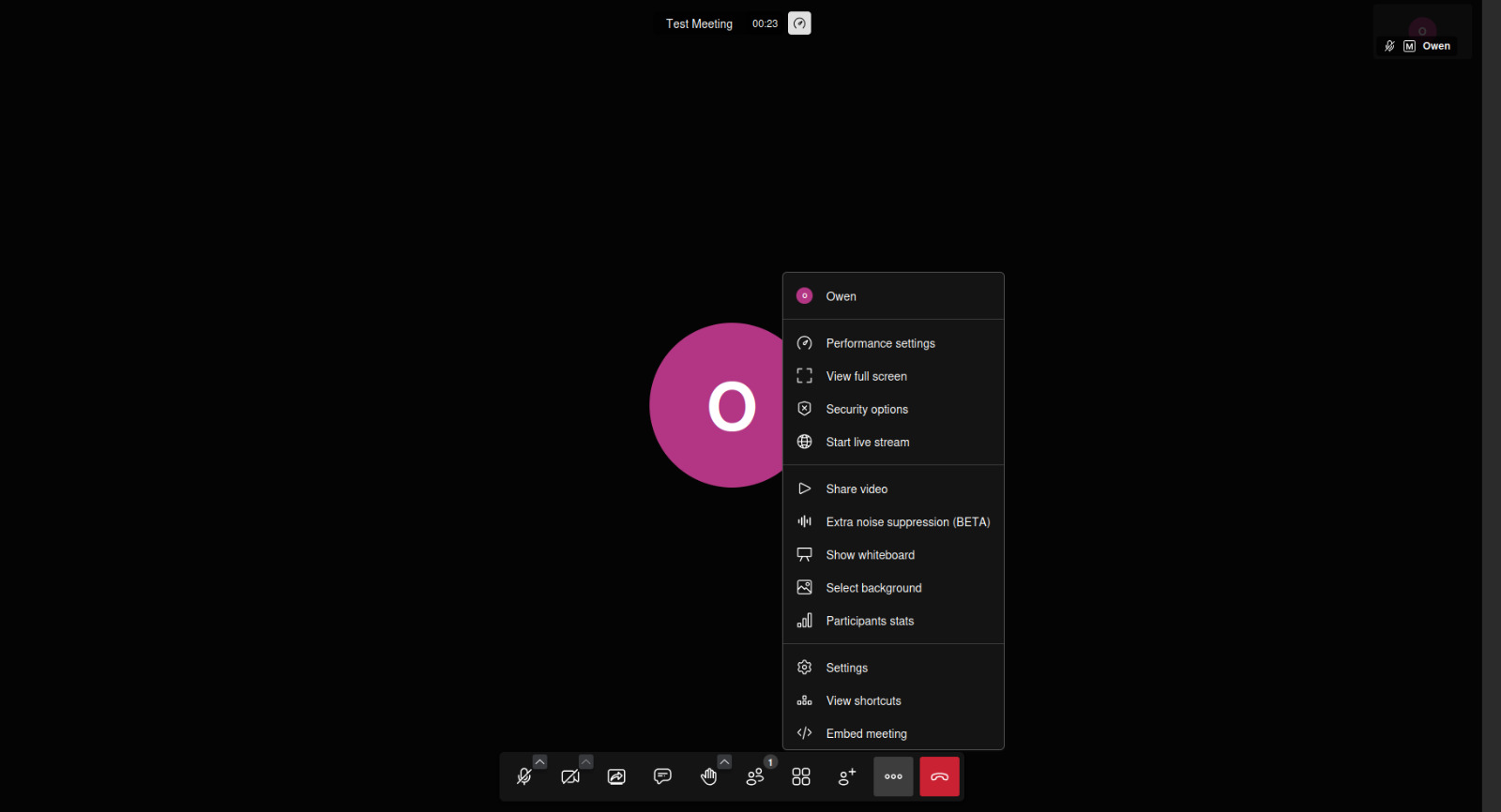
Troubleshooting
| Issue | Solution |
|---|---|
| Can't access meeting | Verify link is correct and meeting hasn't ended |
| Audio/video not working | Check browser permissions and device connections |
MEDIA
Recording Meetings
3
Cloud Recording
Start Recording
Hosts can start recordings from the meeting controls
Security
All recordings encrypted and stored securely
Recording Management
1. Access recordings via dashboard
2. Available formats:
- MP4 (video)
3. Set sharing permissions:
- Public
- Private
RESEARCH
Poster Sessions
4
Uploading Posters
- click Upload Posters
- Upload your posters
- Upload PDF (max 50MB)
- Set poster metadata:
- Title
- Authors
- Abstract
Poster Viewing Features
- Zoom to 400% for detail viewing
- Section-specific comments
- Download high-res version
Virtual Poster Hall
| Feature | Description |
|---|---|
| Multi-poster sessions | Host up to 50 posters in a single virtual hall |
| Author notifications | Get alerts when attendees view your poster |
| Analytics | Track views, time spent, and interactions |